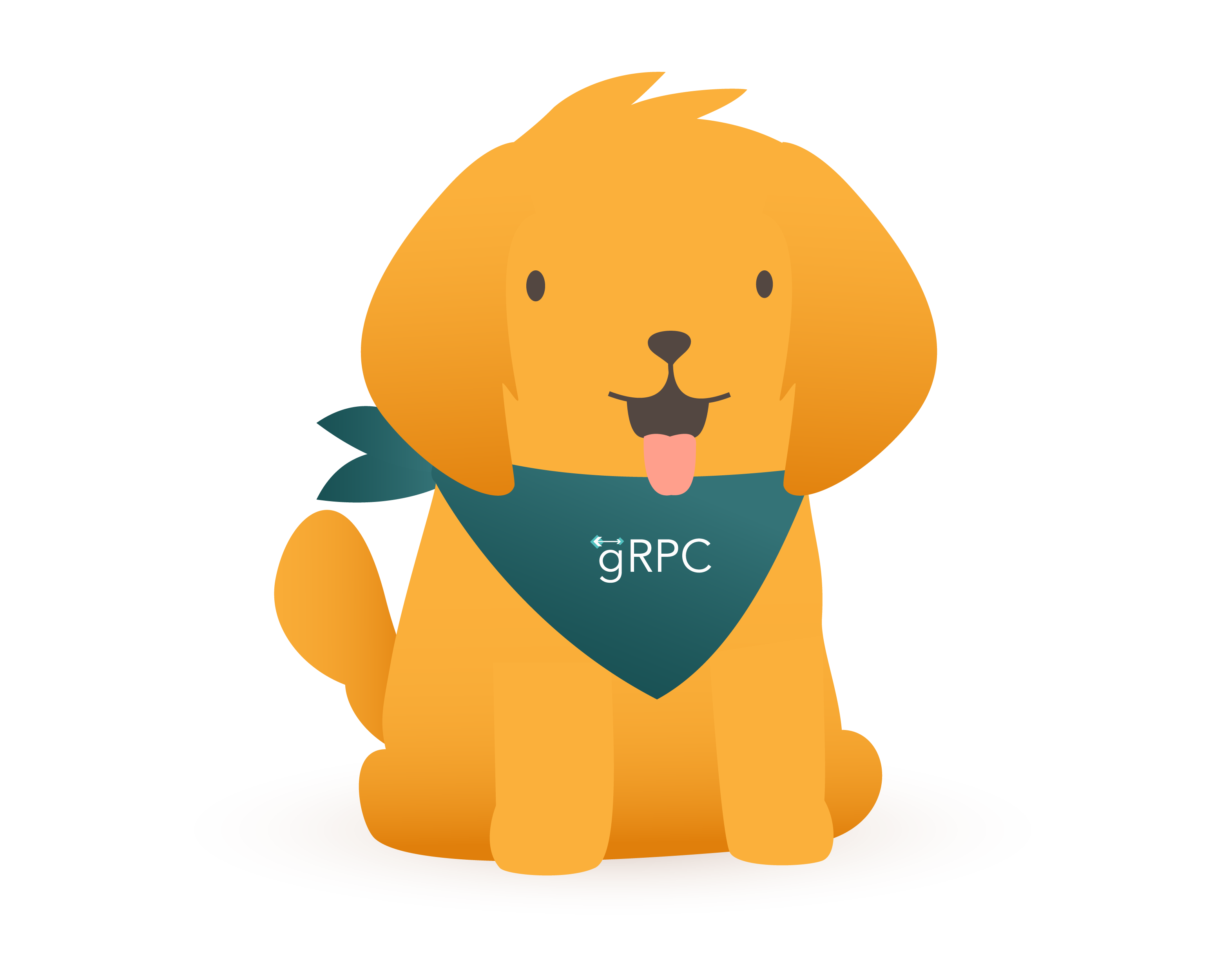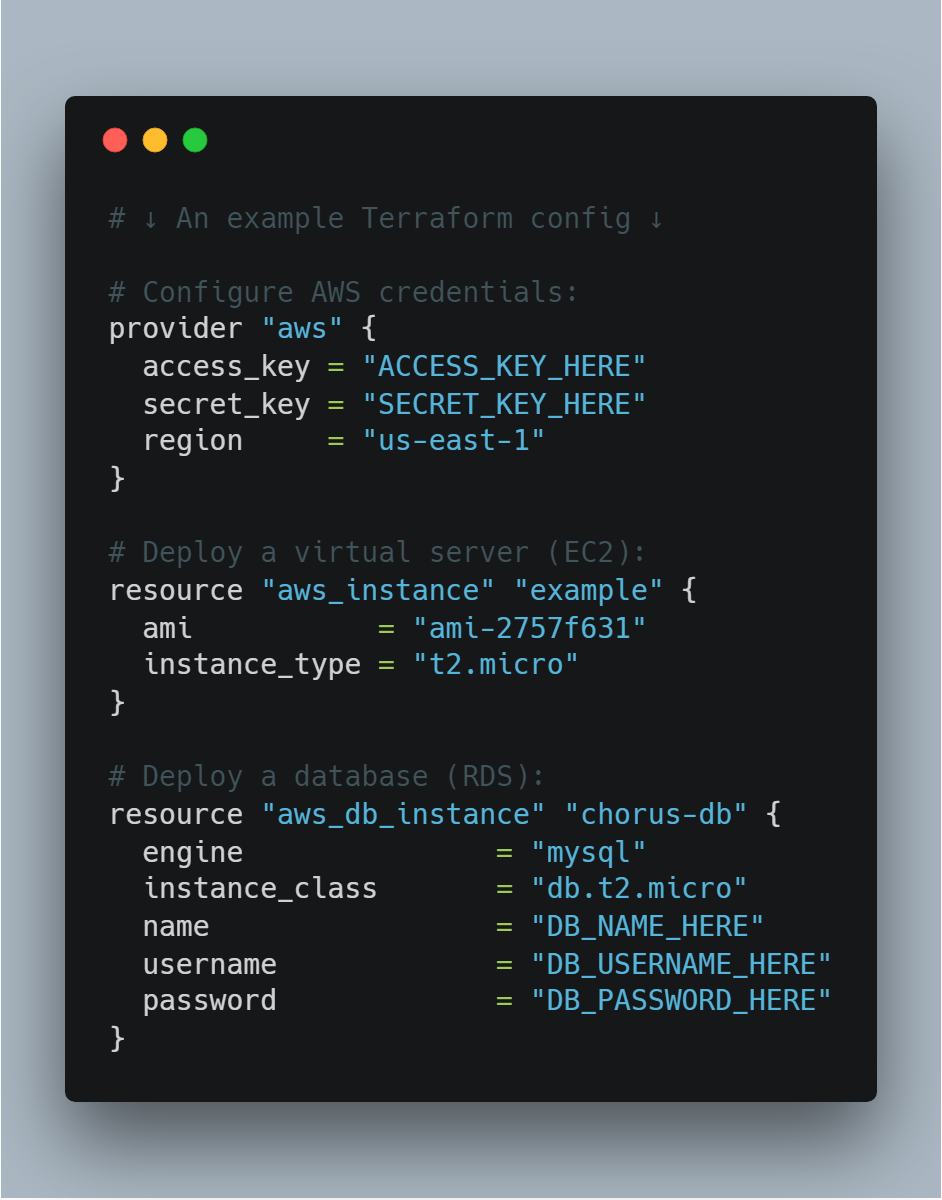x-technology
How to develop, build, and deploy Node.js microservices with Pulumi and Azure DevOps
The workshop gives a practical perspective of key principles needed to develop, build, and maintain a set of microservices in the Node.js stack. It covers specifics of creating isolated TypeScript dockerized services using the monorepo approach with lerna and yarn workspaces. The workshop includes an overview and a live exercise to create cloud environment with Pulumi framework and Azure services. The sessions fits the best developers who want to learn and practice build and deploy techniques using Azure stack and Pulumi, Docker for Node.js.
General
- 3-4 hours
- Advanced level
- Technologies overview - Pulumi, Azure DevOps, Docker, Kubernetes, Node.js, TypeScript, lerna & yarn workspaces
- Example structure - lerna configuration, common utilities, demo services
- Practical exercise - create cloud environment and deploy microservices to cluster
Prerequisites
- Good understanding of JavaScript or TypeScript
- Experience with Node.js and writing Backend applications
- Preinstall Node.js, npm
- Preinstall Docker, docker-compose
- Preinstall Protocol Buffer Compiler
- We prefer to use VSCode for a better experience with JavaScript and TypeScript (other IDEs are also ok)
- Register in Microsoft to repeat all the Azure steps
- Preinsall Azure CLI to manage Azure resources
Instructors
Alex Korzhikov & Andrew Reddikh
Materials

Workshop Begins!
Agenda
- Introduction
- Crypto 🦄 Currency Converter - Node.js
- Build Microservices - Docker
- Infrastructure - Azure
- Pulumi
- Practice
- Summary
Introduction
Who are we?
Alex Korzhikov

Software Engineer, Netherlands
My primary interest is self development and craftsmanship. I enjoy exploring technologies, coding open source and enterprise projects, teaching, speaking and writing about programming - JavaScript, Node.js, TypeScript, Go, Java, Docker, Kubernetes, JSON Schema, DevOps, Web Components, Algorithms 👋 ⚽️ 🧑💻 🎧
Andrew Reddikh
Software Engineer, United Kingdom
Passionate software engineer with expertise in software development, microservice architecture, and cloud infrastructure. On daily basis, I use Node.js, TypeScript, Golang, and DevOps best practices to build a better tech world by contributing to open source projects.
What are we going to do today?
Which technologies are we going to use?
Crypto 🦄 Currency Converter - Node.js
What we’re building
We’re building a currency converter, which can be used over gRPC calls.

Our intention is to send a request similar to convert 0.345 ETH to CAD and as a result we want to know the final amount in CAD and conversion rate.
We also assume that, it could be more than one currency provider, e.g.
- Europe Central Bank rates
- Bank of England rates
- Crypto Rates
Here is how it works:
- Currency Converter fetches each of the provider, accumulates, and uses for conversion rates received from providers.
- Currency Provider is a proxy to gain single source of rates, it also converts rates into the common format defined in proto’s.
Prerequisites
1. Checkout demo project
Let’s get started from cloning demo monorepo
git clone git@github.com:x-technology/micro-services-infrastructure-pulumi-azure-devops.git
2. Install protoc
For efficient work with .proto format, and to be able to generate TypeScript-based representation of protocol buffers we need to install protoc library.
If you’re a MacOS user and have brew package manager, the following command is the easiest way for installation:
brew install protobuf
# Ensure it's installed and the compiler version at least 3+
protoc --version
For Linux users
Run the following commands:
PROTOC_ZIP=protoc-3.14.0-linux-x86_64.zip
curl -OL https://github.com/protocolbuffers/protobuf/releases/download/v3.14.0/$PROTOC_ZIP
sudo unzip -o $PROTOC_ZIP -d /usr/local bin/protoc
sudo unzip -o $PROTOC_ZIP -d /usr/local 'include/*'
rm -f $PROTOC_ZIP
Alternately, manually download and install protoc from here.
3. Prepare environment
Make sure we have Node.js v14+ installed. If not, nvm is a very good tool to install multiple node versions locally and easily switch between them.
Then we need to install dependencies and bootstrap lerna within the monorepo.
yarn install
yarn lerna bootstrap
Yay! 🎉 Now we’re ready to go with the project.
Monorepo structure
For better monorepo project management we used Lerna & Yarn Workspaces
The project shapes into the following structure:

./packages/commonfolder contains common libraries used in other project’s services../packages/services/grpcfolder contains gRPC services we build to share the product../protofolder contains proto files, which describe protocol of input/output and communication between the services../node_modules- folder with dependencies, shared between all microservices../lerna.json- lerna’s configuration file, defining how it should work with monorepo../package.json- description of our package, containing the important part
"workspaces": [
"packages/common/*",
"packages/services/grpc/*"
]
Let’s move on 🚚
Using Lerna
Lerna brings to the table few commands which can be easily executed across all/or filtered packages.
We use our common modules compiled to JavaScript, so before using it in services we need to build it first.
Following command executed build command against all common packages filtered with flag --scope=@common/*
yarn lerna run build --scope=@common/*
What is GRPC?
gRPC Remote Procedure Calls, of course!
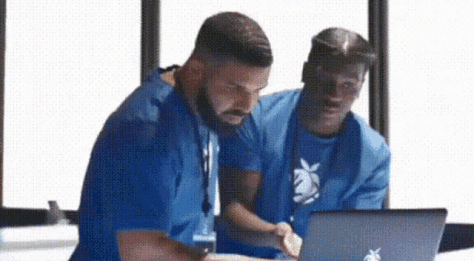
gRPC is a modern, open source remote procedure call (RPC) framework that can run anywhere. It enables client and server applications to communicate transparently, and makes it easier to build connected systems

- March 2015 🗓
- Google ➡️ Open Source
- Standardize Microservices Architecture, Framework & Infrastructure
- Service Definitions (Protocol)
- Protocol Buffers ⏭
- Client & Server
- Generated Code (Stubs)
- 10+ Languages
- Platforms & Environments - Android, Web, Flutter
- Communication
- Authentication
// http://protobuf-compiler.herokuapp.com/
syntax = "proto3";
package hello;
service HelloService {
rpc JustHello (HelloRequest) returns (HelloResponse);
rpc ServerStream(HelloRequest) returns (stream HelloResponse);
rpc ClientStream(stream HelloRequest) returns (HelloResponse);
rpc BothStreams(stream HelloRequest) returns (stream HelloResponse);
}
message HelloRequest {
string greeting = 1;
}
message HelloResponse {
string reply = 1;
}
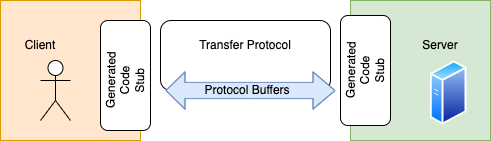
What are Protocol Buffers?
An efficient technology to serialize structured data
message Person {
string name = 1;
int32 id = 2;
bool has_ponycopter = 3;
}
Does anyone know what numbers on the right side mean?
- Protocol Buffers - Google Developers
- July 2008 🗓
- Google ➡️ Open Source
- Typed
.protoformat - Code Generation
protoc- the protocol buffers compiler- 10+ Languages
- Third-Party Add-ons for Protocol Buffers
- Services Description
syntax = "proto3";
package hello;
service HelloService {
rpc SayHello (HelloRequest) returns (HelloResponse);
}
message HelloRequest {
string greeting = 1;
}
message HelloResponse {
string reply = 1;
}
Demo - Run Microservices Locally
npm start
const all = require('@common/go-grpc')
const client = new all.ecbProvider.EcbProviderClient('0.0.0.0:50051', all.createInsecure());
const response = await client.GetRates(new all.currencyProvider.GetRatesRequest())
response.toObject()
// inside converter container
const all = require('@common/go-grpc')
const client = new all.currencyConverter.CurrencyConverterClient('0.0.0.0:50052', all.createInsecure());
const response = await client.Convert(new all.currencyConverter.ConvertRequest({ sellAmount: 100, sellCurrency: 'USD', buyCurrency: 'GBP' }));
response.toObject()
Build Microservices - Docker
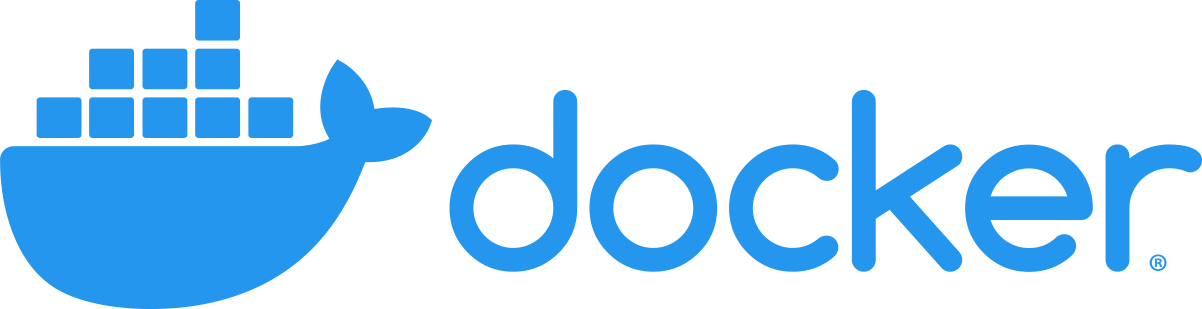
Docker
Toolset to develop, declare, deliver and run applications
docker version
docker run hello-world
- Image - a declared application and dependencies snapshot
- Container - created from an image, runs the application

Powered by Linux Containers - virtualization method to run multiple isolated Linux systems (containers) on a control host
cgroups- limitation and prioritization of CPU, memory, block I/O, network resourcesnamespace- isolated process trees, networking, users and file systems
Features
- Daemon - background service creating, running and destroying containers
- Client - CLI program to request and command resources
- Registry - database of published images
- Desktop - UI resources dashboard
- Kubernetes,
docker-compose…
Dockerfile
Instructions to declare an application
- Cache Layers
-
Build to Image
FROMbase imageRUNinstall assets and dependenciesCMDto startCOPYto copy
Lifecycle
docker build -t tmp-base1 . # build image from Dockerfile
docker run hello-world # create a container from image
# docker run = docker create + docker start
# docker run -it tmp-base2:latest bash
docker ps # --all - list of running containers
docker kill # also stop
docker system prune
docker logs
# step into running container
docker exec -it $DOCKER_CONTAINER_HASH /bin/sh
# also ports, mount -v
docker-compose
To start all components at once in configured network
docker-composeup
# docker-compose.yaml
redis:
image: 'redislabs/redismod'
ports:
- '6379:6379'
web1:
restart: on-failure
build: ./web
hostname: web1
ports:
- '81:5000'
web2:
restart: on-failure
build: ./web
hostname: web2
ports:
- '82:5000'
nginx:
build: ./nginx
ports:
- '80:80'
depends_on:
- web1
- web2
Q&A
- What would happen when run
docker run ... echo hellocommand? - What’s wrong with my
Dockerfile?
COPY package.json yarn.lock /usr/src/main
# Install runtime dependencies
RUN yarn install
COPY . /usr/src/main
- Does anyone know why yarn is preinstalled in
node:lts-alpine? - What are the advantages of Infrastructure as a Code?
Infrastructure - Azure
Introduction to Azure
Microsoft Azure is a enourmous cloud ecosystem that enables to organize, develop, publish applications worldwide
- Organization Resources - Users, Tasks
- CI/CD - Repositories, Pipelines, Artifacts
- Integrations
Demo - Migrate to Azure
- Azure DevOps
- Repository
- Azure Container Registry
docker login xtechnology.azurecr.io
docker image tag tmp-base2:latest xtechnology.azurecr.io/microservices-united:latest
docker push xtechnology.azurecr.io/microservices-united:latest
Pulumi
Intro
Pulumi - Developer-First Infrastructure as Code
- Flexible and expressive
Loops, conditionals, functions, classes, and more.
- Be productive
Gets things done in seconds rather than hours.
- Share and reuse
Define and consume patterns and practices to reduce boilerplate.
- Language: Python, TypeScript, JavaScript, Go, C#, F#
- Infrastructure Reuse and Modularity: Flexible. Reuse functions, classes, packages, and Pulumi components.
- Secrets are encrypted in transit and in the state file.
Compared to Terraform?
Terraform is an open-source infrastructure as code software tool that provides a consistent CLI workflow to manage hundreds of cloud services.
- Language (HCL)
- Infrastructure Reuse and Modularity: Constrained. Can only reuse Terraform modules.
- Secrets are stored in a separate product (Vault). There is no way to encrypt them in the state file.
Pulumi and Azure setup
Let’s get started from pulumi installation and initial infrastructure repo setup.
- Let’s first install
azure-cliwith a command. If you’re a MacOS user follow the brew command.brew install azure-cli - Next, we need to get
pulumicli installed.brew install pulumi - Now it’s time to create infrastructure project in
infrafolder with the following command.pulumi new azure-typescript - Let’s get authorized registered at Azure and Pulumi
- https://portal.azure.com
- https://app.pulumi.com
- Get authorized in cli commands:
az login pulumi login - Get dependencies installed in infrastructure folder
yarn install - Yay! Now we’re ready to start coding our infrastructure straight away.
Kubernetes Cluster
Let’s get started with Kubernetes Cluster in Azure, and for this purpose we’re going to use Pulumi to start.
We need to import a file, containing description of our cluster.
import * as cluster from "./cluster";
import * as resourceGroup from "./resourceGroup";
export let clusterName = cluster.k8sCluster.name;
export let groupName = resourceGroup.resourceGroup.name;
Now, let’s try to do a simple command to build our infrastructure in the cloud:
pulumi up
Let’s check our cluster at the Azure website. Great! It’s there, just in few lines of TypeScript code.
Registry
Now we’re good to add docker registry, where we’re going to put our application code as a Docker image.
Let’s add the following lines into our index.ts:
import { registry } from "./registry";
export let registryName = registry.loginServer;
Once again pulumi up to see it’s deployed.
Now we can see our new registry created and here is the name of the registry in the output of pulumi command. So, let’s build our application code into a docker image and push it to newly created registry by the following commands:
Replace registry-name with real registry name from pulumi output.
az acr login --name registry-name
docker build -t registry-name.azurecr.io/grpc:latest .
docker push registry-name.azurecr.io/grpc:latest
Great the image is there in the cloud! It’s ready to be installed from the cluster, or not yet?
We need to give reading permissions to our cluster, so it’s allowed to pull images from registry.
import * as azure from "@pulumi/azure";
const principalId = cluster.k8sCluster.identityProfile.apply(p => p!["kubeletidentity"].objectId!);
const assignment = new azure.authorization.Assignment("workshop-assignment", {
principalId: principalId,
roleDefinitionName: "AcrPull",
scope: registry.id,
skipServicePrincipalAadCheck: true,
});
Install ingress into kubernetes cluster
What is Ingress? Ingress exposes HTTP and HTTPS routes from outside the cluster to services within the cluster. Traffic routing is controlled by rules defined on the Ingress resource.

Let’s add it with the following code:
import * as k8s_system from "./k8s/system";
export let ingressServiceIP = k8s_system.ingressServiceIP;
Right after applying this code, we can see ingressServiceIP it’s our public IP of the cluster.
Now let’s attach DNS to this IP.
DNS
We’re going to use CloudFlare for DNS as it provides very rich api and also an extra features like Anti-Ddos and more.
import * as dns from "./dns";
export let dnsRecord = dns.mainRecord.hostname;
Once again pulumi up to see the changes applied.
Deploy Microservices
import * as apps from "./k8s/apps";
export let currencyConverter = apps.currencyConverter.urn;
export let appNamespace = apps.appNamespace.metadata.name;
Get credentials for using kubectl
az aks get-credentials --admin --name workshop-cluster1437dadd -g workshop-group5e64df12
Let’s create a proxy forwarding to our service inside the kubernetes cluster
kubectl port-forward -n apps-q0fg8ahd svc/currency-converter-grpc 50051:50051
Now it’s the moment to call our currency-converter:
echo '{"sellCurrency": "GBP", "buyCurrency": "USD", "sellAmount": 150}' | grpcurl -plaintext -import-path ./proto -proto currency-converter.proto -d @ 127.0.0.1:50051 currencyConverter.CurrencyConverter.Convert
Great 🎉!
We’ve just created the full infrastructure and deployed our microservices into the Kubernetes cluster using Helm charts and pulumi.
Helm
Helm is a package manager for Kubernetes. Helm is the K8s equivalent of yum or apt. Helm deploys charts, which you can think of as a packaged application.
We store our helm charts inside the ./infrastructure/charts folder.
By running a command we can create a new helm chart:
helm create grpc
Helm also provides an ability to easily template our package, so we can provide multiple values into the chart, when we deploy it.
Following command will show us rendered a yaml definition of the helm chart
helm template grpc
Practice
It’s time to have some practice and evolve our services even more!
Let’s grab a task based on the things you’d like to do 👇
Summary
- Azure
- Pulumi
- Compare to Terraform
Feedback
Please share your feedback on our workshop. Thank you and have a great coding!
If you like the workshop, you can become our patron, yay! 🙏
Links
- Docker Docs
- Awesome Docker Compose
- Protocol Buffers Crash Course
- gRPC Crash Course - Modes, Examples, Pros & Cons and more
Technologies
microservices pulumi azure devops node.js javascript protobuf grpc typescript lerna npm yarn docker git architecture crypto currency