x-technology
Mastering CLI with TypeScript
We like Node, Command Line Interfaces, JavaScript and TypeScript. We write and speak about technologies in meetups and conferences. However, the best knowledge sharing - is live sessions with theory and coding exercises. This is exactly what this workshop is about
In 3 hours we’ll write a complete CLI application. You will have a project in your Github repository, ready to use and evolve. You will know how it is designed, understand technologies and best practices it is following
How it Goes
We will start with theory - overview key concepts of building a Command Line Interface program. By making a tiny example in Node, we explore npm and package.json capabilities, compare different technologies. We build a TypeScript based pluggable CLI with oclif framework and design internal’s business logic. In the final part we polish program UX and output using various libraries.
Our goals are to learn awesome technologies, practice modern techniques, and of course, make your CLI application production ready!
Agenda
- Introduction 💡
- About CLI in Node 📖
- Hello World CLI in Node 👋
- Make it Work with oclif 🛠️
- Make it Shine ⭐
- oclif in Depth 🏊
- Final 🎉
Prerequisites
- You’ll need to have a laptop with you. Windows, Linux or Mac doesn’t matter. Ideally, you should feel comfortable using this computer for daily tasks. Don’t forget to take a charger.
- Preinstall Node.js, npm
- Git, account on Github
- We prefer to use VSCode for a better experience with JavaScript and TypeScript (other IDEs are also ok)
Instructors
Alex Korzhikov & Pavlik Kiselev
Materials
- Workshop - NodeConfEU 2019
- Repository

Mastering CLI with TypeScript
Workshop Begins!
Introduction
Agenda
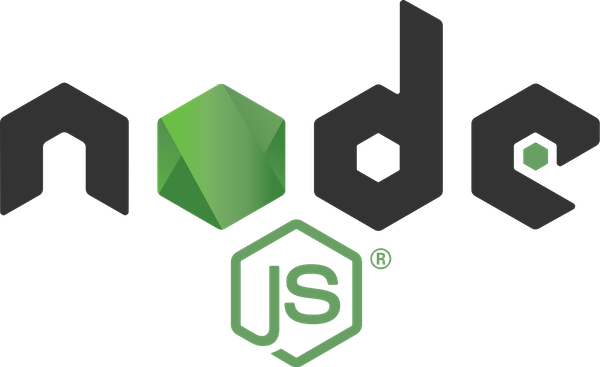
-
Introduction
- CLI in Node
- Basic Principles
- Examples - npm, git
- Hello World CLI in Node
package.jsonTypeScript
- Make it Work with
oclif- Configure
oclifproject - Arguments & Flags
- Develop a command to
slackhello world
- Configure
- Make it Shine
- Input & Output
- Effects
oclifin Depth- Hooks
- Tests
- Plugins
- Final
Goals
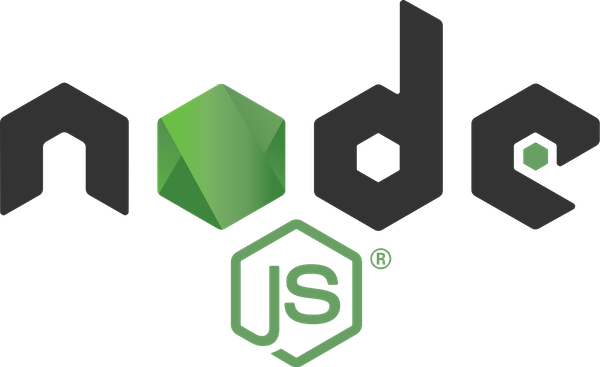
-
Understand Basic CLI Concepts
-
Practice coding
JavaScript&TypeScriptCLI programs inNode -
Overview popular
npmtools, libraries & frameworks for constructing CLIs -
Make an
oclifCLI application to manipulateGithubrepository and send notifications toslack
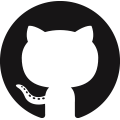
Who are we?
Alex Korzhikov

Software Engineer, Netherlands
My primary interest is self development and craftsmanship. I enjoy exploring technologies, coding open source and enterprise projects, teaching, speaking and writing about programming - JavaScript, Node.js, TypeScript, Go, Java, Docker, Kubernetes, JSON Schema, DevOps, Web Components, Algorithms 👋 ⚽️ 🧑💻 🎧
Pavlik Kiselev

Software Engineer, Netherlands
JavaScript developer with full-stack experience and frontend passion. He runs a small development agency codeville.agency and likes to talk about technologies they use: React, Remix and Serverless.
CLI in Node.js
A command-line interface or command language interpreter (CLI), is a means of interacting with a computer program where the user (or client) issues commands to the program in the form of lines of text (command lines). A program which handles the interface is called a command language interpreter or shell.
Shell is a program that takes commands from the keyboard and gives them to the operating system to perform
cat /etc/shells # List of shells
cat /etc/passwd # Default shell
© Wiki
¿Por qué?
Which CLI program
- Do you like?
- Do you use the most?

- Why
CLI? - Why
JavaScript? - Why
Node? - Why
TypeScript?
Why CLI?
- Tools for
- manipulating OS objects,
- improving developer experience and
- task automation
- which allow to gain even more by combining them!
- It’s fun!
Why Node?
➕
- Practice with
JavaScriptJavaScripttools are the best forJavaScript& FrontEnd
- Atwood’s Law - any application that can be written in JavaScript, will eventually be written in JavaScript
- Fast and easy to develop
- Cross Platform
- A rich infrastructure with all kinds of packages and libraries with
npm - Modules & plug’n’play
➖?
Nodeneed to be installed?!
Why TypeScript?
➕
- Types for unifying protocols and interfaces, checked statically Ahead Of Time
- According to To Type or Not to Type: Quantifying Detectable Bugs in JavaScript by Zheng Gao, Christian Bird, Christian Bird study, using TypeScript results in 15% decrease of bugs
- Focus on API, not on implementation details
- OOP patterns and abstractions
- IDE help & support for writing code saves developers time
➖
- Takes more time to develop and maintain projects
Principles Question

Which basic principles of designing a CLI program you might mention?
npx cowsay hello cow
___________
< hello cow >
-----------
\ ^__^
\ (oo)\_______
(__)\ )\/\
||----w |
|| ||
Examples
![]()

Principles
- Understand what’s happening
helpversion
- Output to the right channel
- Logs and data for
stdout, errors forstderr
- Logs and data for
- Exit with
process.exit(code)- Retrieve with
$?inshell
- Retrieve with
- Do One Thing and Do It Well
- No breaking changes
Top
gitnpm
Generators & Developer Experience
- yeoman
- create-react-app
- angular-cli
Workshop CLI
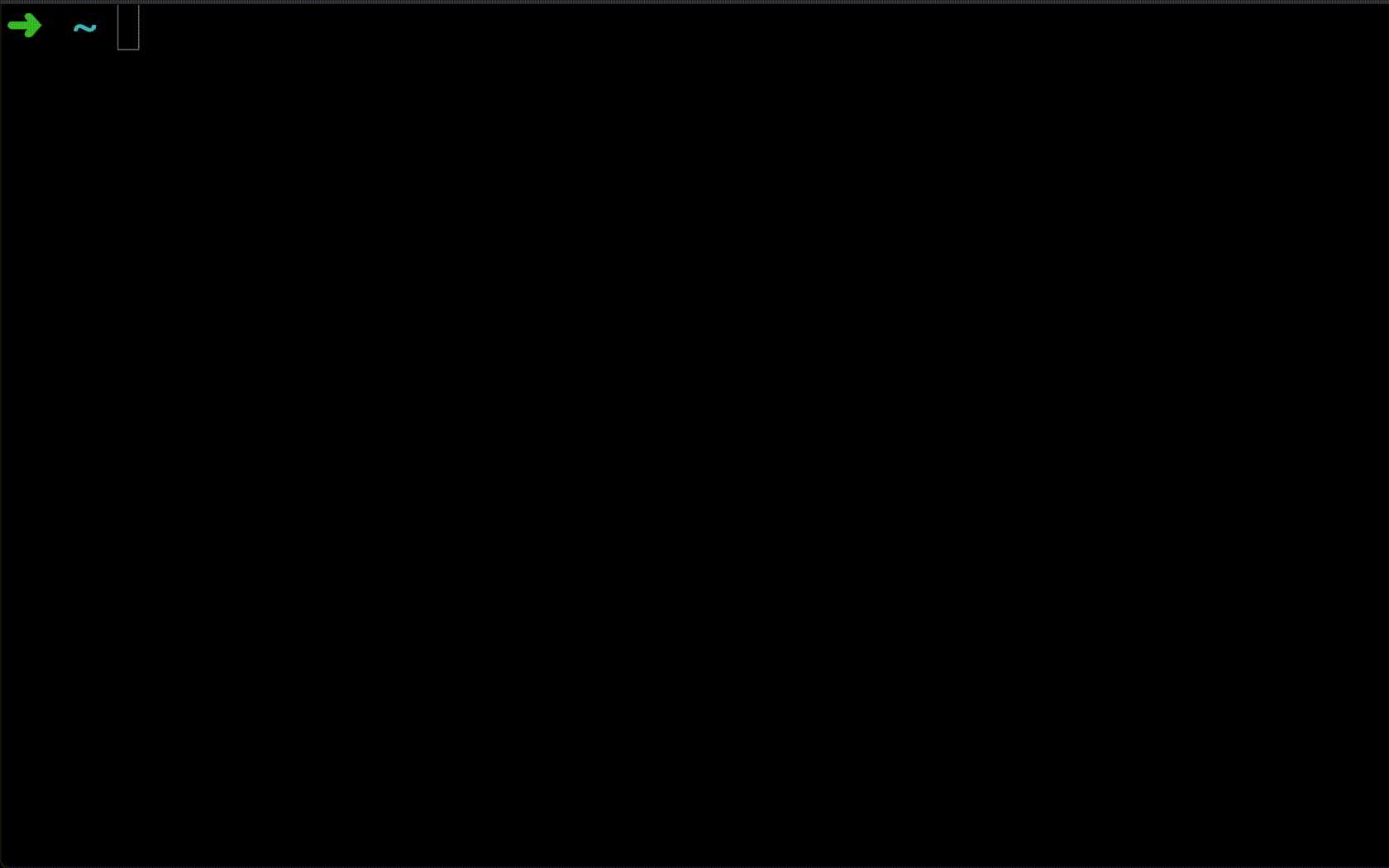
npm install --global cli-in-ts
workshop
# or workshop help
workshop hello
# and go to practice
workshop go
Hello World CLI in Node
package.json
{
"name": "my-hello-world-cli",
"version": "1.0.0",
"description": "Hello CLI",
"main": "server.js",
"bin": "server.js",
"scripts": {
"test": "echo \"Error: no test specified\" && exit 1"
},
"keywords": [],
"author": "",
"license": "ISC",
"man" : "./man/doc.1"
}
main- exportsbin- make an executablesymlinkinsidePATH,./node_modules/.bin/url-npm bugsfeedback on a package 🤗
Execution
shebangspecifies an interpeter in*nixsystems (also inWindows)
#!/usr/bin/env node
process.argvcontains arguments which a program is called with

What will be an output of running server.js?
// server.js
console.log(process.argv)
node server.js hello world
Windows Specifics
Windows Console- a program to run applications with text-based interfacecmd.exeorCommand Prompt- venerable Windows Command ProcessorPowerShellan extended scripting language and a framework, providing powerful command-line tools for most Windows capabilities and APIs
Try to run bash directly with Windows Subsystem for Linux (for Windows 10)
-
Learn About Windows Console & Windows Subsystem For Linux (WSL) - Microsoft
- Environment variables (
HOMEvsHOMEPATH) - Use
pathbuild-inNodemodule to construct locations - Running processes
const { spawn } = require('child_process');
const bat = spawn('cmd.exe', ['/c', '"my script.cmd"']);
- shelljs - cross-platform implementation of
Unixshell commands written inNode
How to run Node program in Windows?
%USERPROFILE%/AppData/Roaming/npm
When running npm install -g . in Windows, .cmd extension file is generated along by npm to enable .js file execution with Node
oclif run.cmd example
@echo off
node "%~dp0\run" %*
%*- will return the remainder of the command line starting at the first command line argument (in Windows NT 4, %* also includes all leading spaces)%~dn- will return the drive letter of %n (n can range from 0 to 9) if %n is a valid path or file name (no UNC)-
%~pn- will return the directory of %n if %n is a valid path or file name (no UNC) - Batch files - Command line parameters
- Spawning .bat and .cmd files on Windows - Official Node Documentation on Child Processes
Practice - Hello World
Make the Hello World CLI in Node
mkdir my-hello-world-cli
cd my-hello-world-cli
npm init
# answer npm questions and check package.json content
echo "console.log('Hello CLI')" > server.js
# check if environment works
npm start
# use bin package.json property to point to server.js
# don't forget to add the shebang
# #!/usr/bin/env node
# in the top of the server.js file
# install cli globally
npm install --global .
# when execute the CLI in the terminal
my-hello-world-cli
# the result should be in the console
# Hello CLI
Practice - Parse arguments
Read package.json fields - name, version, and description
"name": "my-hello-world-cli",
"version": "1.0.0",
"description": "My First Node.js CLI",
Show help message when user doesn’t provide any flags
my-hello-world-cli
Package description
Package version
Usage:
--help Help documentation
--version Installed package version
Show version message when user provides --version argument
my-hello-world-cli --version
my-hello-world-cli 1.0.0

Hello World CLI in Node
TypeScript
JavaScript that scales. TypeScript is a typed superset of JavaScript that compiles to plain JavaScript. Any browser. Any host. Any OS. Open source.

Anders Hejlsberg, 2012 @ Microsoft
Tools
typescript, tsc- compile toJavaScript@types- types definitions, @types/nodets-node- on-the-flyTypeScriptexecution forNode
Practice - Hello World with TypeScript
Migrate Hello World CLI to TypeScript
# install typescript globally
# or use npx instead
npm install --global typescript
# initialize typescript compiler project configuration file
tsc --init
# rename js file to ts
mv server.js server.ts
# @types/node
npm install --save-dev @types/node
# compile project to typescript
tsc
# install cli globally
npm install --global .
# try if cli works
my-hello-world-cli
Troubleshooting
Cannot redeclare block-scoped variable 'name'.ts(2451)
By default, TypeScript uses the DOM typings for the global execution environment and the name property exists on the global window scope.
There are two easy ways to avoid this problem:
- Use
modulesinstead ofcommonjs
Change require() to import ... from ....
To import from json module add the resolveJsonModule TypeScript compiler option.
- Don’t include
DOMtypings. Add an explicitly emptylibarray property in thetsconfig.jsonto not includeDOM
{
"compilerOptions": {
"lib": [
"es2015"
]
}
}

Hello World CLI in TypeScript
Make it Work with oclif
oclif
Heroku, SalesForce framework to build CLIs
Features
TypeScript(can beJavaScript)- Auto-documentation
- Parse Arguments
- Flags & Arguments
- Code generation (with
yeoman)- Single & Multi
- Project’ folders structure
- Extend basic functionality
- Plugins & Hooks
- Test & Build & Package
Command
Extend Command base class for application’s commands
import { Command } from '@oclif/command'
export class MyCommand extends Command {
static description = 'description of this example command'
async run() {
console.log('running my command')
}
}
Arguments
Arguments are declared on the command level, parsed by oclif and used for documentation generation
-
yargs,nops, orminimistas alternative libraries - Flags change a format of an executed command
npm i --verbose - Options add customisation
git log --abbrev-commit --pretty=oneline -n 50 - Arguments command operation targets
npm install yargs - Standard Input
- Environment Variables
LOG_LEVEL=debug note
import { Command, flags } from '@oclif/command'
export default class MyCommand extends Command {
static flags = {
logLevel: flags.string({
description: `Environment variable 'LOG_LEVEL'.\nIt CAN NOT be passed as a flag`,
env: 'LOG_LEVEL',
})
}
async run() {
const { flags: { logLevel } } = this.parse(MyCommand)
console.log(`running my command with logLevel ${logLevel}`)
}
}
Practice - Configure oclif project
Create a new CLI project with oclif generator
npx oclif multi my-oclif-cli
cd my-oclif-cli
npm install -g .
my-oclif-cli hello
Note - Project Management as CLI
Educational Open Source Project to practice with JavaScript, TypeScript, Node, oclif, Git, Web Components, and Project Management
Practice - Make it Work
Make a command to send Hello World notification to slack
npm install @slack/webhook
npx oclif command slack
Example of input/output
my-oclif-cli slack "Hello from @username"
# the message "Hello from @username" appears in the slack channel
Configure your Slack
1. How to obtain the WebHook URL for our Slack Node-Edu Channel:
- Our Slack (preferable)
- Open the link to Slack webhook in a new tab. Please note, that the page shows an error. That is expected since this is an actual WebHook which expects some params.
- Copy the URL of the page from point 1. We did not paste the WebHook link directly to the workshop because Slack immediately disables it once it gets public or, in other words, added to the workshop on GitHub.
- Your Slack (only if you are sure)
- Register an app https://api.slack.com/apps (activate Webhooks with “Post to specific channels in Slack” permissions)
- Connect the app to any channel
2. Put the Webhook URL to config/.slackrc file as SLACK_WEBHOOK_URL environment variable
export SLACK_WEBHOOK_URL=___WEBHOOK_GOES_HERE___
# or
export SLACK_WEBHOOK_URL=$(echo "aHR0cHM6Ly9ob29rcy5zbGFjay5jb20vc2VydmljZXMvVEwwMzg2V1BOL0JRMzRWREhQVy9DTjg3d2NVYlE4YTkyMmhaZjBaeEgwMVM=" | base64 --decode)
# or
export SLACK_WEBHOOK_URL=$(workshop slack)
3. Import .slackrc to your shell with source
source config/.slackrc
Install NPM dependencies
npm i @slack/webhook
Write the command
1. Require an IncomingWebhook class from the @slack/webhook
import { IncomingWebhook } from '@slack/webhook'
2. Set a description for your command
static description = 'Send a message to a channel in Slack'
3. The text should be provided as an argument. So, lets define an argument
static args = [
{
name: 'text',
required: true
}
]
4. Add a definition of the flag to flags section. You may still keep “help” flag since it’s quite useful usually
static flags = {
help: flags.help({
char: 'h'
}),
slackWebhookUrl: flags.string({
env: 'SLACK_WEBHOOK_URL',
required: true
})
}
5. In the very beginning of the run function lets get our flags and args from the input with the following line
const { flags, args } = this.parse(Slack)
6. Next lets create a new instance of IncomingWebhook with a slackWebhookUrl flag
const webhook = new IncomingWebhook(flags.slackWebhookUrl)
7. Call the “send” method with an object containing “text” property with your text. Please bear in mind that this is an async function
await webhook.send({ text: args.text })

Send Slack message code
my-oclif-cli slack "Hello World!"
Make it Shine
Effects
Beautify Input and Output
listr - terminal task list

- Effects
progressshow statusfigletASCII output
- Decoration
chalk, colorsfor colorscluioutput tables, status, chartscli-tableprint table data
- Utilities
clearclear terminaldebugwrap console log
@oclif/cli-ux
oclif utilities for input & output
import cli from 'cli-ux'
cli.prompt('What is your password?', {type: 'mask'})
Features
url(), open()for urlsaction()immersive logstable(), tree()to print lists and structures
Practice - List Github Issues
Make a command to list Github tasks
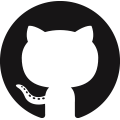
Use @oclif/cli-ux or any other tools to
- show a spinner while loading information
- print the list
- colors for printing open & closed issues
npx oclif command github:issues
my-oclif-cli github:issues
Getting a list of issues... done
Number Title Assignee State Link
66 workshop CLI korzio open https://github.com/korzio/note/issues/66
65 fix: Changed the formatting of exercises null open https://github.com/korzio/note/pull/65
64 Workshop CLI in TS on Saturday 9am 3 hours korzio open https://github.com/korzio/note/issues/64
63 Add test section and example to workshop paulcodiny open https://github.com/korzio/note/issues/63
...
Configure an access
1. Create a Personal token
2. Add it to the config file .githubrc to variable GITHUB_PERSONAL_TOKEN
export GITHUB_PERSONAL_TOKEN=___TOKEN_GOES_HERE___
3. Export this variable to the current shell with source command
source config/.githubrc
4. Use the auth key with @octokit/rest
5. Get the list of Github issues
Install NPM dependencies
npm i cli-ux chalk @octokit/rest
Write the code
1. Import cli from cli-ux to use advanced formatting
import cli from 'cli-ux'
2. Import chalk from chalk to use colors
import chalk from 'chalk'
3. Require the Octokit. This library is imported in a specific way
import Octokit = require('@octokit/rest')
4. Set a description for your command
static description = 'Get a list of issues'
5. Add arguments: one for an owner and for a repository
static args = [
{
name: 'owner',
required: false,
description: 'An owner of a repository',
default: 'korzio',
},
{
name: 'repo',
required: false,
description: 'A repository',
default: 'note',
},
]
6. Add a GITHUB_PERSONAL_TOKEN flag to flags definition so oclif will put the environment variable to a flag
static flags = {
help: flags.help({
char: 'h'
}),
githubPersonalToken: flags.string({
description: `Environment variable GITHUB_PERSONAL_TOKEN`,
env: 'GITHUB_PERSONAL_TOKEN',
required: true
})
}
7. Use cli.action.start to show the loader with some useful information what is happening
cli.action.start('Getting the list of the issues')
8. Create a new instance of Octokit with an object argument containing the “auth” property with the auth key created in the previous section
const octokit = new Octokit({
auth: flags.githubPersonalToken
})
9. Call the “issues.listForRepo” method with an object argument containing “owner” and “repo” keys. You can pass “korzio” as an owner and “note” as a repository. Documentation of the method https://octokit.github.io/rest.js/#octokit-routes-issues-list-for-repo.
The result of this method is an object containing “data” property
const { data: issues } = await octokit.issues.listForRepo({
owner: 'korzio',
repo: 'note',
})
10. Stop the loader with cli.action.stop
cli.action.stop()
11. Show tha table with the “data” as the first argument and the object with table description as the second. You can use columns “number”, “title”, “assignee” with a getter to get deep property, “state” with a getter to color the resulting state, “html_url” with a different header
cli.table(issues, {
number: {},
title: {},
assignee: {
get: row => row.assignee ? row.assignee.login : null,
},
state: {
get: row => row.state === 'open' ? chalk.green('open') : chalk.red('closed'),
},
html_url: {
header: 'Link'
},
})

Get a list of issues code
## Practice - Assign Yourself on an Issue
Develop a command to change an assignee
Use @oclif/cli-ux - prompt() functionality.
my-oclif-cli github:assignee
Do you want to start working on an issue? (Y/n) [y]: y
Which issue you want to pick up? Please provide the ID: 62
What is your GitHub login?: paulcodiny
1. Ask whether the user wants to start working on an issue. Use capital letter to communicate the default choice even though oclif helps with this
const startWorking = await cli.prompt('Do you want to start working on an issue? (y/N)', {
required: false,
default: 'y'
})
2. If the choice is “y” then show additional promts
if (['y', 'yes'].includes(startWorking.toLowerCase())) {
const issueNumber = await cli.prompt('Which issue you want to pick up? Please provide the Number')
const assignee = await cli.prompt('What is your GitHub login?')
// ...
}
3. After the CLI script gathers all required inputs we can perform an update
await octokit.issues.update({
owner: args.owner,
repo: args.repo,
issue_number: issueNumber,
assignees: [assignee]
})
4. Do not forget to communicate back the success message.
this.log(`Assignee of the issue #${issueNumber} has been successfully changed to "${assignee}"!`)

Change an assignee code
# oclif in Depth
oclif Abstractions
Configuration in package.json with oclif property
"oclif": {
"commands": "./lib/commands",
"bin": "my-oclif-cli",
"plugins": [
"@oclif/plugin-help"
],
"hooks": {
"commit": "./lib/hooks/commit/commit"
}
},
oclif CLI manifest command generates configuration declaration for publish and load details purposes
List of useful plugins made by oclif, like plugin-help, plugin-autocomplete or plugin-plugins
Hooks
Extending commands like lifecycle callbacks
init- before any command when CLI is initialied,prerun- afterinithook, but also before the command,command_not_found- if a command is not found before the errorpreupdateupdateplugins:preinstall
Custom hooks can be called programmatically
await this.config.runHook('custom', { arguments })
Practice - Notify Slack on Issues Update
1. Generate a hook to notify slack on issues update
oclif hook notify --event=notify
cat src/hooks/notify/notify.ts
import {Hook} from '@oclif/config'
const hook: Hook<'notify'> = async function (opts) {
process.stdout.write(`example hook running ${opts.id}\n`)
}
export default hook
2. Let’s modify github:assignee command so it sends a notification to slack
my-oclif-cli github:assignee
## after the issue start command is finished
## the notify hook sends slack message
3. We’ll need to add a environment variable input flag in the same way we did with slack command itself
slackWebhookUrl: flags.string({
env: 'SLACK_WEBHOOK_URL',
required: true
})
4. Parse the flag inside the github:assignee command
const {slackWebhookUrl: url} = flags
5. To execute the hook call the runHook() method on a command’s context with appropriate arguments
this.config.runHook('notify', {url, text})
Now oclif should be able to find existing notify functionality

Notify slack on assignee change code
Practice - Add Tests to github:issues Command
Add a test to check the output of the github:issues
npm test
> my-oclif@1.0.0 test /Users/paulcodiny/Projects/clits/experiments/my-oclif-cli
> nyc --extension .ts mocha --forbid-only "test/commands/github/issues.test.ts"
github:issues
...
Getting a list of issues... done
Number Title Assignee State Link
33272 Google feedback on TypeScript 3.5 evmar open /microsoft/TypeScript/issues/33272
✓ should format the table (3305ms)
1 passing (3s)
...
Update the package.json
Basically, for now we can focus only on one test and for it let’s update a bit the package.json
{
"scripts": {
"test": "nyc --extension .ts mocha --forbid-only \"test/commands/github/issues.test.ts\"",
}
}
Write the test
1. Import required dependencies
import {expect, test} from '@oclif/test'
2. Create a describe section for the command
describe('github:issues', () => {
// ...
})
3. Create a test for the issues command
test
// ...
4. Mock the response from github with the help of nock package. Please note, we don’t have data property in the response. If’s automatically created for us by nock
test
.nock('https://api.github.com', api => api
.get('/repos/korzio/note/issues')
.reply(200, [
{
number: '33272',
title: 'Google feedback on TypeScript 3.5 ',
assignee: {
login: 'evmar'
},
state: 'open',
html_url: 'https://github.com/microsoft/TypeScript/issues/33272'
}
])
)
5. Capture the stdout to the variable. Pass { print: true } to simplify debugging. It’s not required for your build pipelines (CI/CD) and can be even harmful for your logs
test
// nock...
.stdout({ print: true })
6. Next let’s run the command. We don’t need to provide arguments - for now it will be korzio/note
test
// nock...
// stdout...
.command(['github:issues'])
7. After all it’s time for the expectations - oclif uses chai as the expectation library underneath
test
// .nock...
// .stdout...
// .command...
.it('should show the issues from github', ctx => {
expect(ctx.stdout)
.to.contain('33272')
.and.to.contain('Google feedback on TypeScript 3.5')
.and.to.contain('evmar')
.and.to.contain('open')
.and.to.contain('https://github.com/microsoft/TypeScript/issues/33272')
})

github:issues test
Practice - Commands VS Plugins
Commandis a granular functionalityPluginis a pack ofcommands,hooksor other things grouped by semantic reasons
1. Move Github commands and logic into a new plugin
oclif plugin manage-github
_-----_
| | ╭──────────────────────────╮
|--(o)--| │ Time to build a oclif │
`---------´ │ plugin! Version: 1.13.6 │
( _´U`_ ) ╰──────────────────────────╯
/___A___\ /
| ~ |
__'.___.'__
´ ` |° ´ Y `
? npm package name manage-github
? description
? author Alex Korzhikov @korzio
? version 0.0.0
? license MIT
? Select a package manager npm
? TypeScript Yes
? Use tslint (linter for TypeScript) Yes
? Use mocha (testing framework) Yes
2. Move all the github related project code into a generated plugin
3. Update CLI core to be able installing other plugins
Please note - if in the first oclif exercise the CLI was generated as multi, package.json should already contain this dependency
npm i @oclif/plugin-plugins
4. Test functionality locally by installing the plugin into a core
my-oclif-cli plugins:link ./manage-github
my-oclif-cli github:assignee
# should still work

Split project code into plugins
Final
Summary
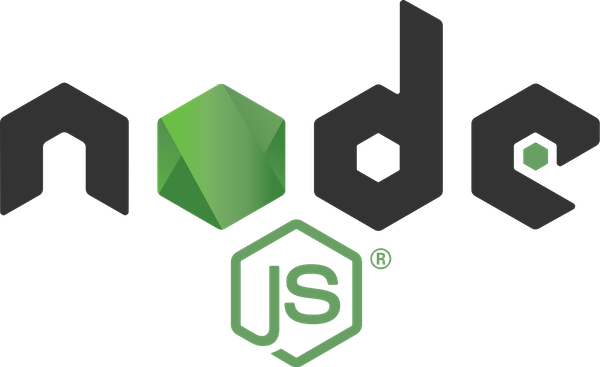
-
Understand Basic CLI Concepts
-
Overviewed different
npmpackages for developing a CLI -
Practice with CLI in
NodewithTypeScriptand popular frameworks & libraries -
Make an
oclifCLI application to manipulateGithubrepository and send Hello World notifications toslack
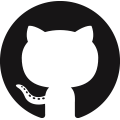
Feedback
Please share your feedback on Mastering CLI in TypeScript workshop
workshop feedback
Docs
-
Building Great CLI Experiences in Node - Jeff Dickey, Heroku
-
Building an enterprise-grade CLI with oclif by Thomas Dvornik
-
Build a JavaScript Command Line Interface (CLI) with Node.js — SitePoint
Thank you!
Alex Korzhikov
- Twitter: AlexKorzhikov
- Medium: korzio
- Github: korzio
Pavlik Kiselev
- Github: paulcodiny

